
You are sure that you uploaded or created the perfect design and you decide to order at HappyPrinting or another printing business. However, after receiving your product, the design does not turn out as you expected. This can be annoying and frustrating. Even more so, if it was a mistake that you could have easily avoided!
That's why we made this blog, with the most common printing errors and tips on how you can avoid them, to make sure that this is not going to occur in your order:
Printing process

Insert extra space
The cutting machines, that we use to cut and print your design, are becoming more and more accurate every day. We can already print your desired product and design in the size that you selected. However, even though the technology is developing rapidly, it is not perfect yet. one or two millimeters can make a huge difference!
Pro tip: The paper can move when using the cutting machine which can cause slight errors in the design. This can be avoided if you add a little bit of extra space (5mm) to your design. This ensures that your design is printed exactly the way you designed it, even if the paper moves slightly while using the cutting machine.
Add an extra margin
Our cutting machines can cut the outside of your design perfectly, but due to the movement of the paper, the machine may cut inside your design. This is something you do not want to prevent of course.
Pro tip: Add a margin or safety zone to your design of at least 5mm to the insides of the corners. Do not insert your text and/or visual past this margin since your visual and/or text may be cut on accident. We print to make you smile, so do this for guaranteed happiness!
Odd edges
As you might have noticed in our previous pro tips, the largest problem exist within the cutting machine where it may cut your design due to the movement of the paper. This is also the case when you add odd edges to your design. That is why we advise you not to add odd edges to your design. Especially, when you did not add a margin or safety zone of at least 5mm.
Pro tip: Preventing this from happening should be your priority, but adding edges is possible if necessary. To do this, make sure that you outline your edges into the margin or safety zone. You could also choose to have your design fit within the margin. By doing so, you make certain that the edges are not going to be cut and that you cannot see any small white lines added to it.
Visuals

colouring
When printing at HappyPrinting or any other printing business, the colours that you use in your design or document is something that needs a check. If not checked, the colours of your design might not match with the print product. The reason for this is the so-called Red Blue Green (RGB) colour set.
Why does that matter, you might wonder? This is because, the RGB colour set is meant to be used when inspecting something with a screen, such as your computer. In the printing business and for printing in general, Cyan, Magenta, Yellow, and Key (CMYK) is used. The only difference between these two is the fact that they do not have exactly the same colouring options, but that can make the difference between a perfect design and a disappointment!
Pro tip: When you have the intention to print the file or design that you created, make sure that you check the colour set. Change the CMYK if it is on RGB. In case you are not too familiar with designing, here is where you can change the colouring options. "Adobe Illustrator" (AI)> edit> edit colours> convert to CMYK - Photoshop CC> image> mode> CMYK colour - Illustrator "MacBook"> File> document colour mode> CMYK colour. (Disclaimer: you don't have to worry about this when using our editor.)
Low resolution
It is of the utmost importance, especially for businesses, that your picture's text is clear, easily readable, and attractive to look at. Therefore, you want your design to have the perfect resolution for printing because you want a design in which the pixels are countable.
Pro tip: We recommend a dot per inch (dpi) of at least 300dpi when printing a smaller product such as our (Christmas) cards, flyers, business cards, and letterheads. However, you might require larger business products such as roll-up banners or banners. In this case, we recommend that use a design with a maximum of 150dpi for the perfect resolution.
Oops, I might've used too much ink
Ink, another aspect of visuals that are often overlooked. However, it is of the utmost importance that you keep the ink level of your design in balance. The reason is Too much Ink within a visual causes paper to crinkle.
Pro tip: We recommend you Adobe Acrobat Professional, our editor, or a different designer tool to check the ink level of your creation. However, HappyPrinting of course does not want you to pay any unnecessary money on a designer tool that you might never use, so we make sure to double-check your product design.
Text
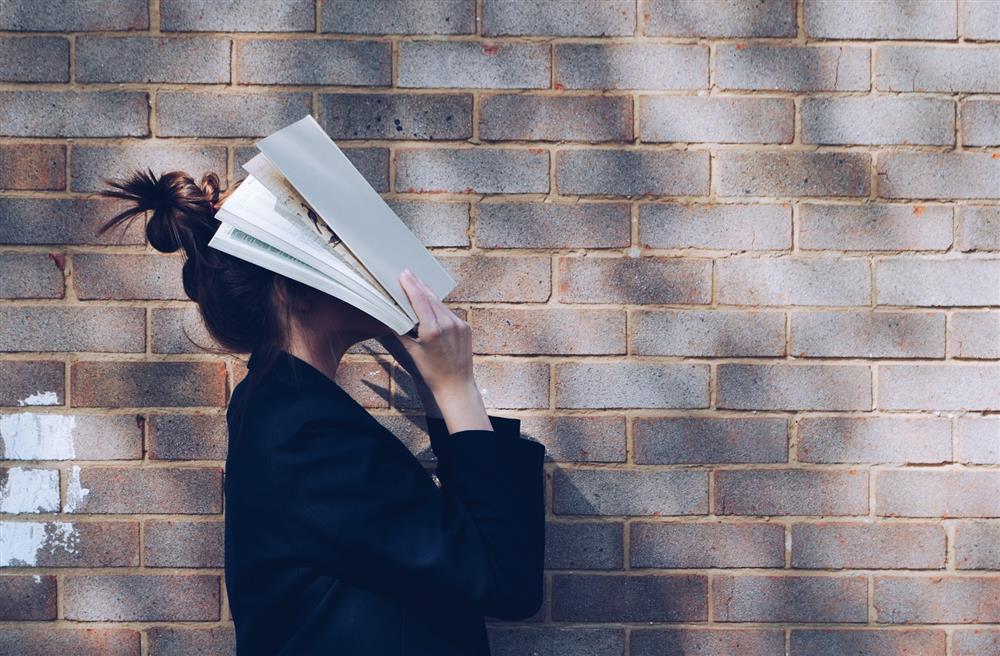
Help, my text is too small
This is of course something that you want to avoid from occurring, but we receive this problem quite regularly. Furthermore, keep in mind that a text smaller than 6p requires a great amount of focus to read. On top of that, it might make weird changes due to which it becomes unreadable.
Pro tip: You might have already expected this one, but make sure that your text is 6p or higher. Furthermore, we recommend that you make the text larger than 6p depending on the font that you want to use. Fonts with small lines are especially difficult to read when the text is small.
Language, spacing, grammar, and spelling
HappyPrinting is a company that focuses on enterprises and on consumers. We love to print your products with amazing designs, but it is of course a little bit embarrassing if your hard work has a small language error. In the case of spacing, this might not be easily noticeable, but it can be an annoying point that attracts all focus when printed. Furthermore, we are all human which means that small language mistakes happen.
Pro tip: We recommend that you print your file so you can distinguish spacing errors. Furthermore, you can verify whether the font, text, visual and other matters are to your liking. Regarding language errors, we of course advise you to check your work, but grammar or spelling correcting websites such as "Grammarly" are free and simple to use.
Concluding
Printing is a fine business that is rapidly growing, but it is not yet perfect, unfortunately. Therefore, always check, double-check and triple-check your work before placing the order. Often, a problem can be resolved by printing it at home which prevents a bad mood. Also, don't hesitate to start a chat or call us if you can't solve something by yourself. We are happy to help!
For all your printed matters you can contact us.
We print, you smile!